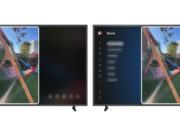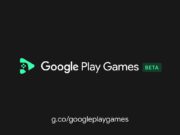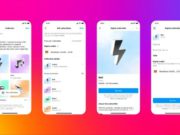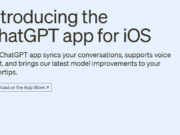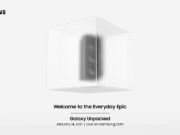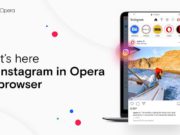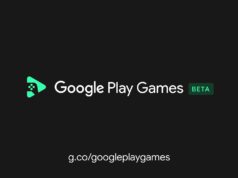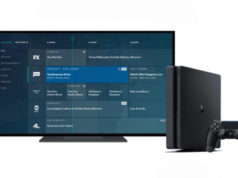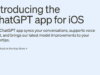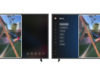Just in time for the launch of Titanfall on March 11th, Xbox One owners can now live-stream their gameplay via Twitch. The anoucment was made on yesterday “Twitch app update for Xbox One will be ready at 4pm PDT today!”
Twitch app update for Xbox One will be ready at 4pm PDT today! Follow these simple steps to prepare for broadcasting: http://t.co/AsGyx8umvd
— Twitch (@TwitchTV) March 10, 2014
How to Prepare for Twitch Broadcasting
From your computer:
- Go online to www.twitch.tv and sign up for a Twitch account.
- In Settings, go to Channel & Videos and select Archive Broadcasts.
On your console:
- Sign into your Xbox One console and download the Twitch app.
- You can customize your picture-in-picture to broadcast both your gameplay and yourself through Kinect.
- In your Profile, make sure your presence is set to “online”
- In the Settings app under “Privacy and Online Safety,” make sure the option to “See if you’re online” is set to “Everyone” and “Broadcast gameplay” is set to “Allow.”
- Also in the Settings app under“ Privacy and Online Safety,” make sure the option to “Share content made using Kinect” is set to “Allow.”
- In the Settings app under “Preference,” check “Allow broadcasts and Game DVR Uploads”
- In the Settings app under “Kinect,” check “Kinect on” and to include Kinect audio in your broadcast check “Use Kinect microphone for chat.”
Source: Twitch (Twitter), Microsoft Studios (Twitter)
Advertisement