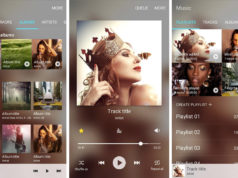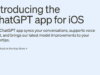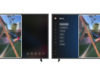When ever some people hear Touchwiz the first things they think of is bloat, lag, ugly, feature packed and so on. Despite the great job Samsung has done re-inventing its Android interface from Galaxy S6 to Galaxy Note 7, haters will always hate. Most of those who don’t like Touchwiz or hate it so to say are Nexus users. These people love a more vanilla, stock Android look and feel. To those people Motorola, Oneplus or recently HTC have the best chances of getting their money. Google Nexus devices are first in mind for them of course. Let’s make you appreciate touchwiz a little more. Give you a stock Android feel on your Galaxy device. This can be done with or without root/custom recovery but if you have root/custom recovery you’ll get closer to this article’s goal.
For Everyone concerned
- Change your wallpaper into Android Nougat wallpaper. Alternatively there’s this awesome new app for that called backgrounds.
- Get a new launcher like Google Now Launcher, Nexus launcher or Nova launcher.
- You can install Google Dialer which is compatible with Samsung devices.
- Grab a theme from Samsung theme store called Material design which changes everything to Google’s stock color palettes and icons.
- You can also disable apps you don’t use and think is bloat. Package disabler let’s you disable anything without root.
For Root/Custom recovery users Only
- Remove all Samsung stuff using a debloater script. Some core apps are left to keep things running but things like VR, Samsung market, Gallery and such are all deleted. Pure Nexus feel.
- Flash the Nexus conversion kit. This installs Google apps which ship with any Nexus device.
- Change status bar icons using Samsung Goodlock or an Xposed framework module called flat style bar indicators.
- Flash Nexus launcher to have Google Now swipe from the left.
- Installing N-ify which is also an xposed module can get you Android Nougat style notification cards.
- You can flash a rom with all this pre-installed.
- Another thing is changing your boot animation.
- Using a file manager which has root permissions like solid explorer, copy both files to the system folder.
- In properties change permissions for bootanimation to rwxr-xr-x(755).
- Also do this for bootanimation.zip but make it rw-r-r(644).
- Move the bootanimation file to system>bin.
- Move bootanimation.zip to system>media.
- Reboot.
With all this you’ll be on your way to enjoy everything Google on your Samsung device especially if you hate everything Samsung put on it. My Galaxy S7 was already smooth before this so if I say I noticed a speed bump or improvement that would definitely be a lie or an effect of placebo. Now your S7 can be a Nex7.


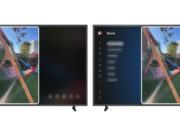
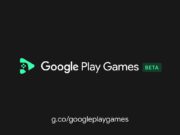
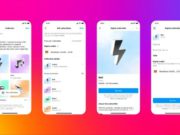

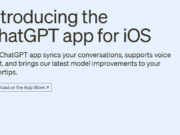





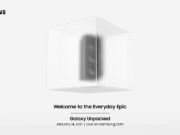

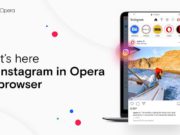





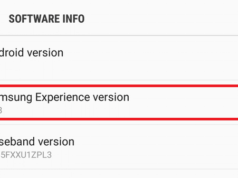
![Get Nougat On Galaxy S7/S7Edge Now [Installation Guide]](https://techmymoney.com/wp-content/uploads/2016/11/tmm-nougat-s7-1-238x178.jpg)