We reported on the bad batch update that prevented Wink Hub users from connecting to the Wink servers. Initially, the company wanted owners to send back their bricked Wink hubs in exchange for a $50 store voucher code. Since our last report, the company has a fix owners can apply by themselves. Ben Kaufman offered the fix to 30 volunteers to try it, and from the look of things, it works. You’ll need to temporarily reconfigure the DNS setting on your router to direct the Wink hub to a specially configured server where it can download an update to fix for the problem. I’ll post the full instruction below or you can hit the source link below for more.
Wink Hub Recovery Instructions
Important: Before you change your DNS settings, write down your current DNS server addresses or settings on a piece of paper or take a screenshot.
Recommended: Print or take a screenshot of these instructions in case you run into an issue and need to see to these instructions.
Save and change DNS server settings
- You will need to go to your router settings in order to change the DNS. Choose your router type from the list below to see how to do this.
- Write down your current DNS server addresses or settings on a piece of paper, or take a screenshot. You will need to keep these numbers so that you can revert back to them after updating your Hub.
- Change the first DNS address to 52.4.183.25, then, if you have a field for a second DNS address, change it to 52.0.103.131
- Save or update your router settings. You may need to restart your router for the settings to take effect if it doesn’t restart automatically. Internet will go down while the router updates. Wait until it comes back up.
Reboot and update your Hub
- Reboot your Hub by unplugging it and plugging it back in.
- Your Hub should immediately start updating. Do not unplug your Hub during the update. Your Hub light will flash red and other colors while updating, then eventually return to solid blue once the update is complete.
- Once the update is finished, confirm that the Hub firmware is on 00.86 by going into your Hub settings page in the Wink app.
Revert back to original DNS server settings
- MOST IMPORTANT PART: Reset your DNS server address or settings to the original numbers that you wrote down in step 2. You may need to restart your router for the settings to take effect.


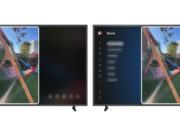
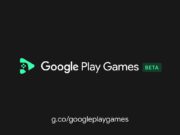
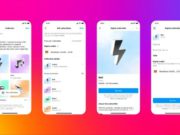

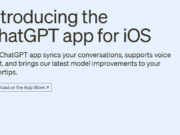





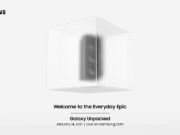

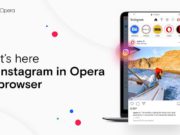









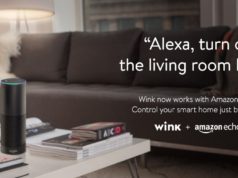



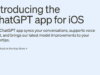



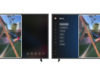
[…] This Fix Will Get Your Wink Hub Up And Running […]
[…] allowing users to command “Alexa” to control their homes smart lights (connected to his Wink hub), and his Nest smart […]
[…] movies at home? Then Google has solved the answer to your internet woes. OnHub is the newest router from the search engine giant that guarantees you a fast, strong & clear WiFi connection. […]